Xcode Build Configuration Files
Software development best practices prescribe strict separation of configuration from code. Yet developers on Apple platforms often struggle to square these guidelines with Xcode’s project-heavy workflow.
Understanding what each project setting does and how they all interact with one another is a skill that can take years to hone. And the fact that much of this information is buried deep within the GUIs of Xcode does us no favors.
Navigate to the “Build Settings” tab of the project editor, and you’ll be greeted by hundreds of build settings spread across layers of projects, targets, and configurations — and that’s to say nothing of the other six tabs!

Fortunately, there’s a better way to manage all of this configuration that doesn’t involve clicking through a maze of tabs and disclosure arrows.
This week,
we’ll show you how you can use text-based xcconfig files
to externalize build settings from Xcode
to make your projects more compact, comprehensible, and powerful.
Xcode build configuration files,
more commonly known by their xcconfig file extension,
allow build settings for your app to be declared and managed without Xcode.
They’re plain text,
which means they’re much friendlier to source control systems
and can be modified with any editor.
Fundamentally, each configuration file consists of a sequence of key-value assignments with the following syntax:
BUILD_SETTING_NAME = value
For example,
to specify the Swift language version for a project,
you’d specify the SWIFT_VERSION build setting like so:
SWIFT_VERSION = 5.0
At first glance,
xcconfig files bear a striking resemblance to .env files,
with their simple, newline-delimited syntax.
But there’s more to Xcode build configuration files than meets the eye.
Behold!
Retaining Existing Values
To append rather than replace existing definitions,
use the $(inherited) variable like so:
BUILD_SETTING_NAME = $(inherited)additional value
You typically do this to build up lists of values,
such as the paths in which
the compiler searches for frameworks
to find included header files
(FRAMEWORK_SEARCH_PATHS):
FRAMEWORK_SEARCH_PATHS = $(inherited) $(PROJECT_DIR)
Xcode assigns inherited values in the following order (from lowest to highest precedence):
- Platform Defaults
- Xcode Project xcconfig File
- Xcode Project File Build Settings
- Target xcconfig File
- Target Build Settings
Referencing Values
You can substitute values from other settings by their declaration name with the following syntax:
BUILD_SETTING_NAME = $(ANOTHER_BUILD_SETTING_NAME)
Substitutions can be used to define new variables according to existing values, or inline to build up new values dynamically.
OBJROOT = $(SYMROOT)
CONFIGURATION_BUILD_DIR = $(BUILD_DIR)/$(CONFIGURATION)-$(PLATFORM_NAME)
Setting Fallback Values for Referenced Build Settings
In Xcode 11.4 and later,
you can use the default evaluation operator
to specify a fallback value to use
if the referenced build setting evaluates as empty.
$(BUILD_SETTING_NAME:default=value)
Conditionalizing Build Settings
You can conditionalize build settings according to their
SDK (sdk), architecture (arch), and / or configuration (config)
according to the following syntax:
BUILD_SETTING_NAME[sdk=sdk] = value for specified sdk
BUILD_SETTING_NAME[arch=architecture] = value for specified architecture
BUILD_SETTING_NAME[config=configuration] = value for specified configuration
Given a choice between multiple definitions of the same build setting, the compiler resolves according to specificity.
BUILD_SETTING_NAME[sdk=sdk][arch=architecture] = value for specified sdk and architectures
BUILD_SETTING_NAME[sdk=*][arch=architecture] = value for all other sdks with specified architecture
For example, you might specify the following build setting to speed up local builds by only compiling for the active architecture:
ONLY_ACTIVE_ARCH[config=Debug][sdk=*][arch=*] = YES
Including Build Settings from Other Configuration Files
A build configuration file can include settings from other configuration files
using the same #include syntax
as the equivalent C directive
on which this functionality is based:
#include "path/to/File.xcconfig"
As we’ll see later on in the article, you can take advantage of this to build up cascading lists of build settings in really powerful ways.
Creating Build Configuration Files
To create a build configuration file, select the “File > New File…” menu item (⌘N), scroll down to the section labeled “Other”, and select the Configuration Settings File template. Next, save it somewhere in your project directory, making sure to add it to your desired targets
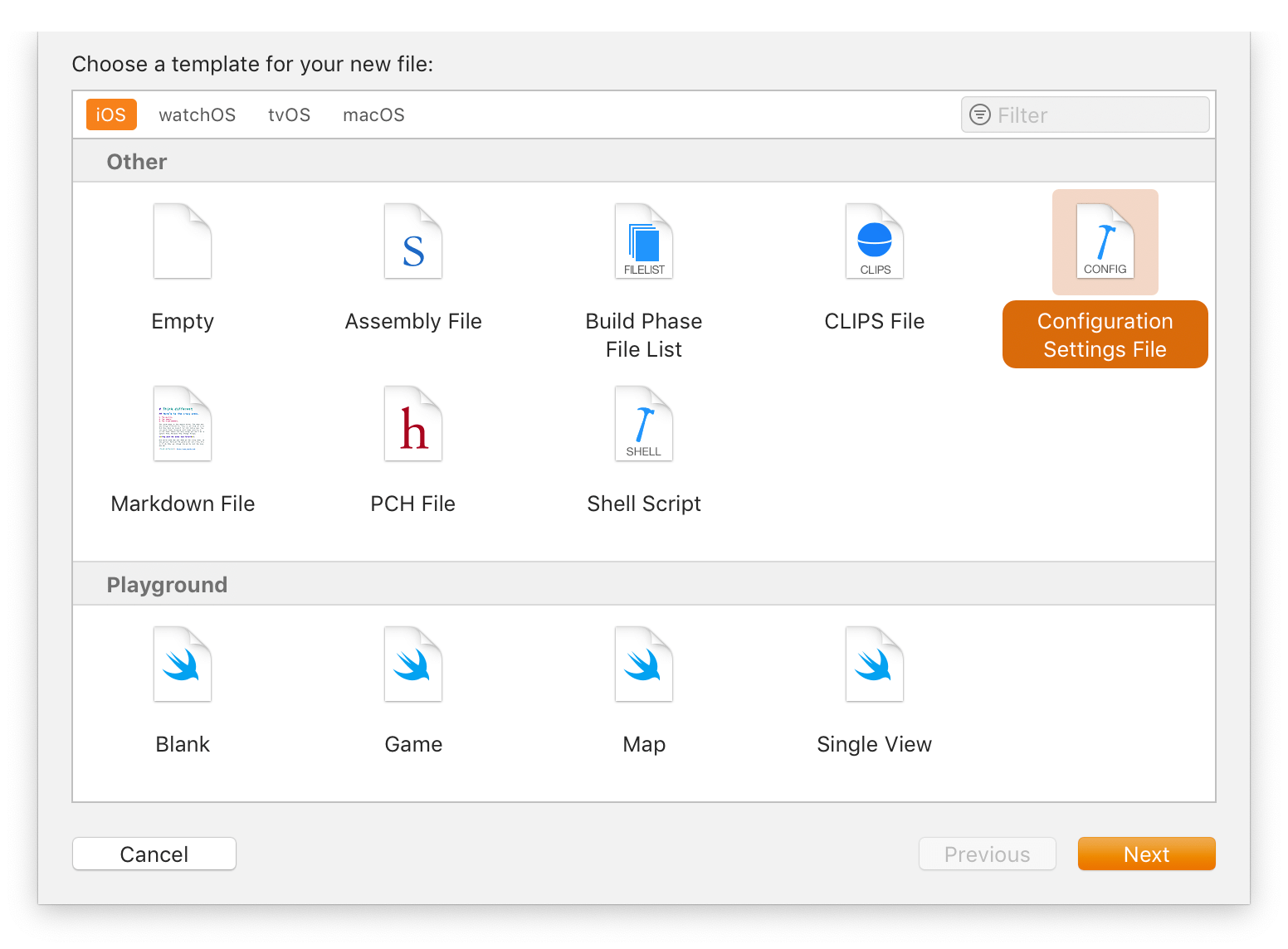
Once you’ve created an xcconfig file,
you can assign it to one or more build configurations
for its associated targets.
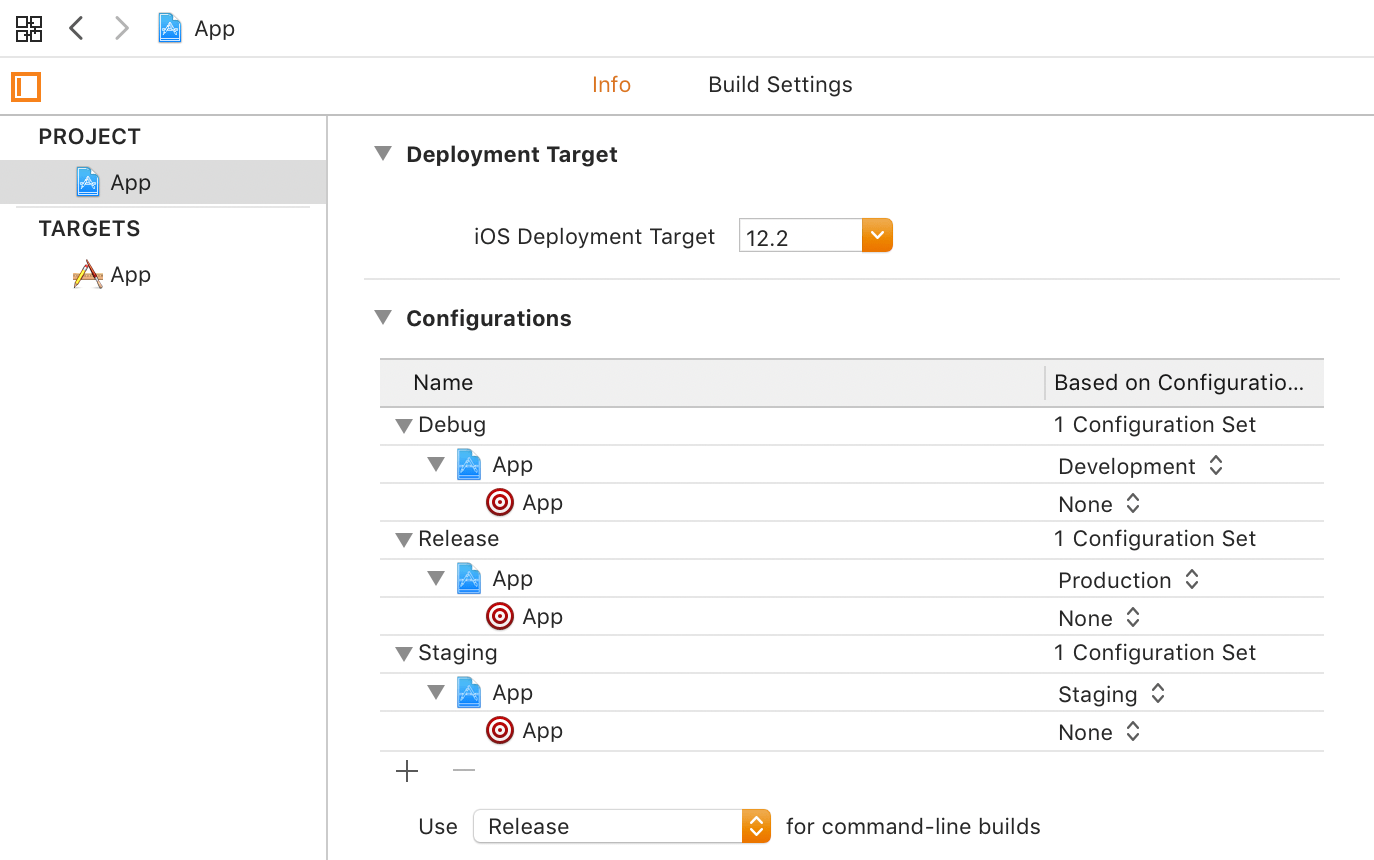
Now that we’ve covered the basics of using Xcode build configuration files let’s look at a couple of examples of how you can use them to manage development, stage, and production environments.
Customizing App Name and Icon for Internal Builds
Developing an iOS app usually involves juggling various internal builds on your simulators and test devices (as well as the latest version from the App Store, to use as a reference).
You can make things easier on yourself
with xcconfig files that assign each configuration
a distinct name and app icon.
// Development.xcconfig
PRODUCT_NAME = $(inherited) α
ASSETCATALOG_COMPILER_APPICON_NAME = AppManaging Constants Across Different Environments
If your backend developers comport themselves according to the aforementioned 12 Factor App philosophy, then they’ll have separate endpoints for development, stage, and production environments.
On iOS,
perhaps the most common approach to managing these environments
is to use conditional compilation statements
with build settings like DEBUG.
import Foundation
#if DEBUG
let apiThis gets the job done, but runs afoul of the canon of code / configuration separation.
An alternative approach takes these environment-specific values
and puts them where they belong —
into xcconfig files.
// Development.xcconfig
API_BASE_URL = api.staging.example.com
//////////////////////////////////////////
// Production.xcconfig
API_BASE_URL = api.example.com
However, to pull these values programmatically, we’ll need to take one additional step:
Accessing Build Settings from Swift
Build settings defined by
the Xcode project file, xcconfig files, and environment variables,
are only available at build time.
When you run the compiled app,
none of that surrounding context is available.
(And thank goodness for that!)
But wait a sec — don’t you remember seeing some of those build settings before in one of those other tabs? Info, was it?
As it so happens,
that info tab is actually just a fancy presentation of
the target’s Info.plist file.
At build time,
that Info.plist file is compiled
according to the build settings provided
and copied into the resulting app bundle.
Therefore,
by adding references to $(API_BASE_URL),
you can access the values for those settings
through the info property of Foundation’s Bundle API.
Neat!
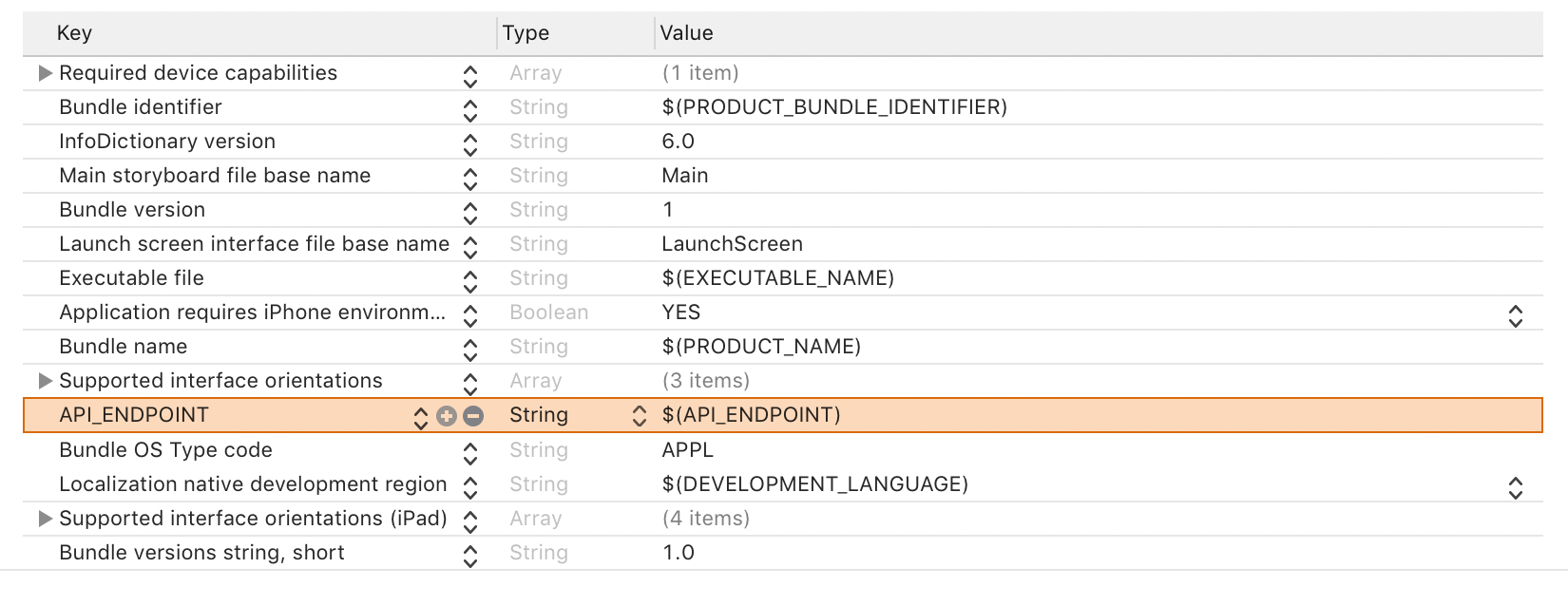
Following this approach, we might do something like the following:
import Foundation
enum Configuration {
enum Error: Swift.Error {
case missingWhen viewed from the call site, we find that this approach harmonizes beautifully with our best practices — not a single hard-coded constant in sight!
let url = URL(string: path, relativeXcode projects are monolithic, fragile, and opaque. They’re a source of friction for collaboration among team members and generally a drag to work with.
Fortunately,
xcconfig files go a long way to address these pain points.
Moving configuration out of Xcode and into xcconfig files
confers a multitude of benefits
and offers a way to distance your project from the particulars of Xcode
without leaving the Cupertino-approved “happy path”.